I have previously introduced my usage habits - using intermittent diary files as the overall input, including current feelings, experiences, and plans, regularly organizing knowledge cards, and managing plans through tags, to-do lists, and the combination of Dataview and built-in Query syntax.
Next, let me introduce how I manage articles to read later or good articles that I have collected, using the built-in Query syntax as an example.
Aggregated Management#
- When inputting intermittent diary entries, add tags and set them as to-do items for easy retrieval and aggregation.
- Use the built-in Query syntax in Obsidian to aggregate them into one page.
- Similarly, you can also aggregate "movies to watch" and "books to read" into one page in this way, and they will be aggregated to the page when the diary has these tags.
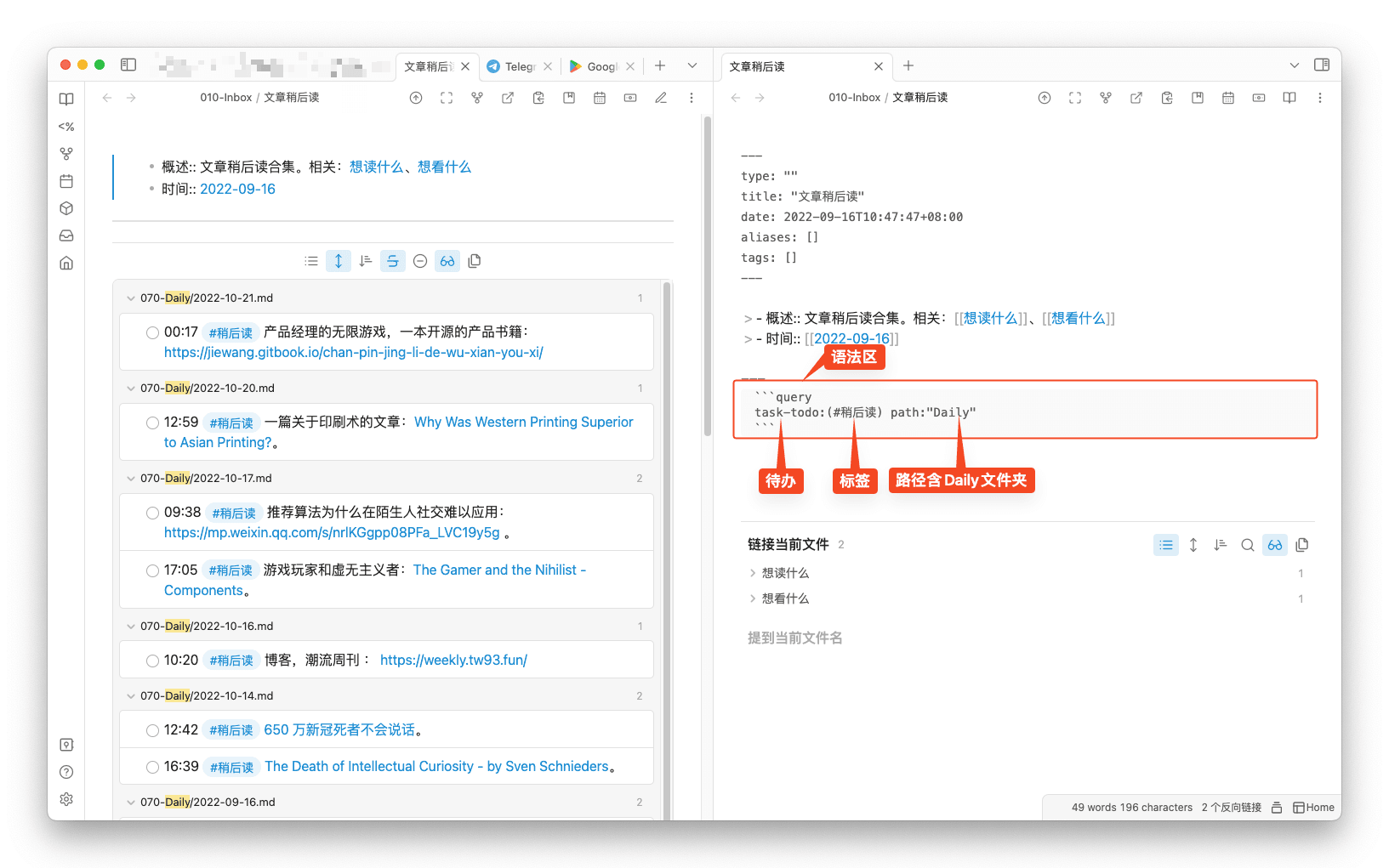
Reading Experience#
In previous articles, clicking on links would open them outside of Obsidian. Since I have multiple browsers, I had to install plugins to specify a certain browser. Especially when clicking on links, it affects the reading experience. A few days ago, the community released an Obsidian Web Browser plugin, which supports opening URLs within Obsidian in a new tab; it also supports embedding web pages when opening a new tab.
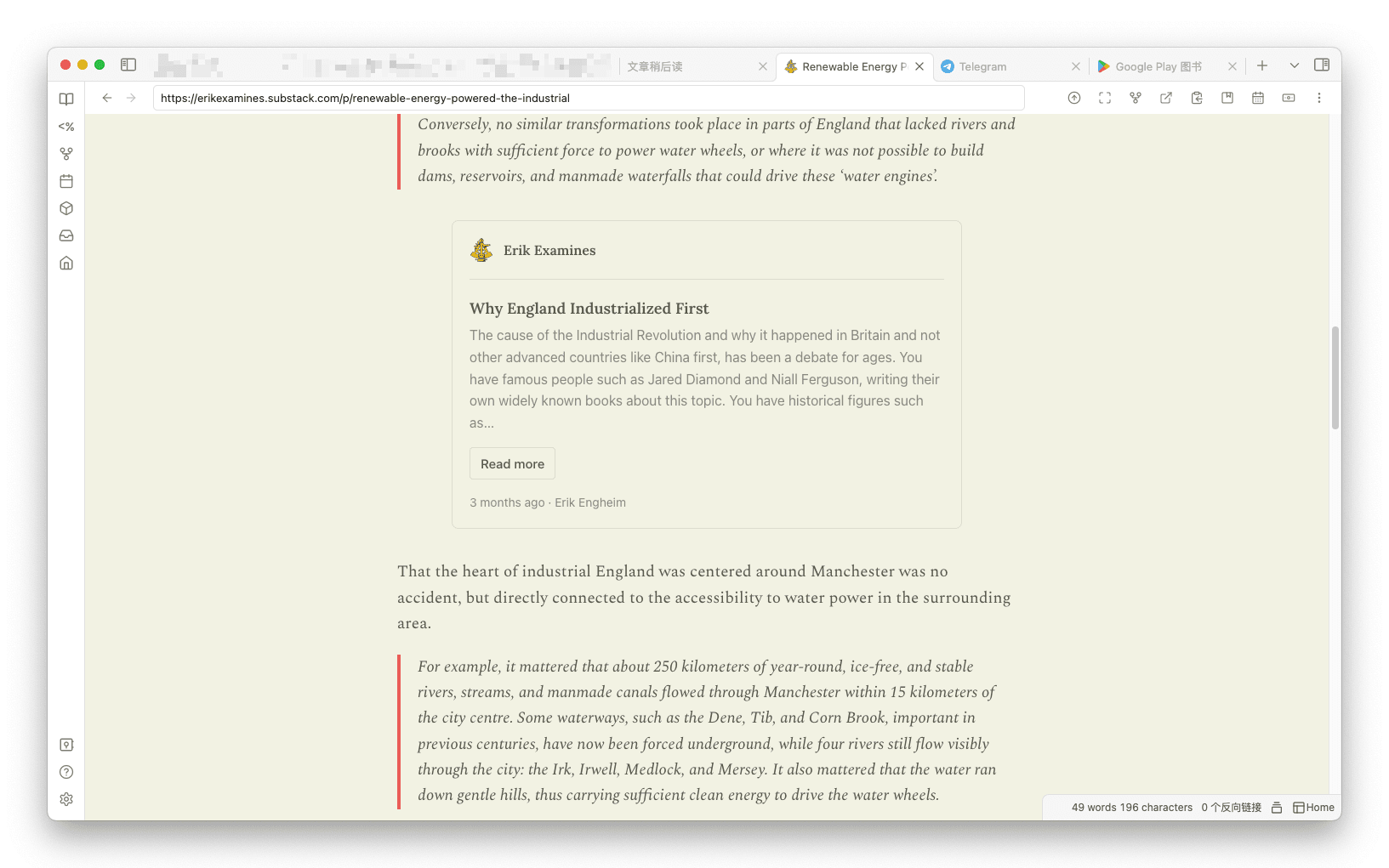
Based on this, the plugin has unlimited possibilities. For example, embedding WeChat Reading to read within Obsidian, embedding TickTick to manage to-do lists, embedding a calendar to manage schedules, or even, like me, embedding Telegram for online chatting...
After a few days of testing, the speed is fast, and there haven't been any compatibility issues. However, there is currently no operation menu, so it is not possible to navigate forward or backward, refresh, etc. But this plugin is currently only version 0.0.1, and future iterations may gradually improve these functions.
The author has planned many features in the Road Map, and it seems to have great potential.
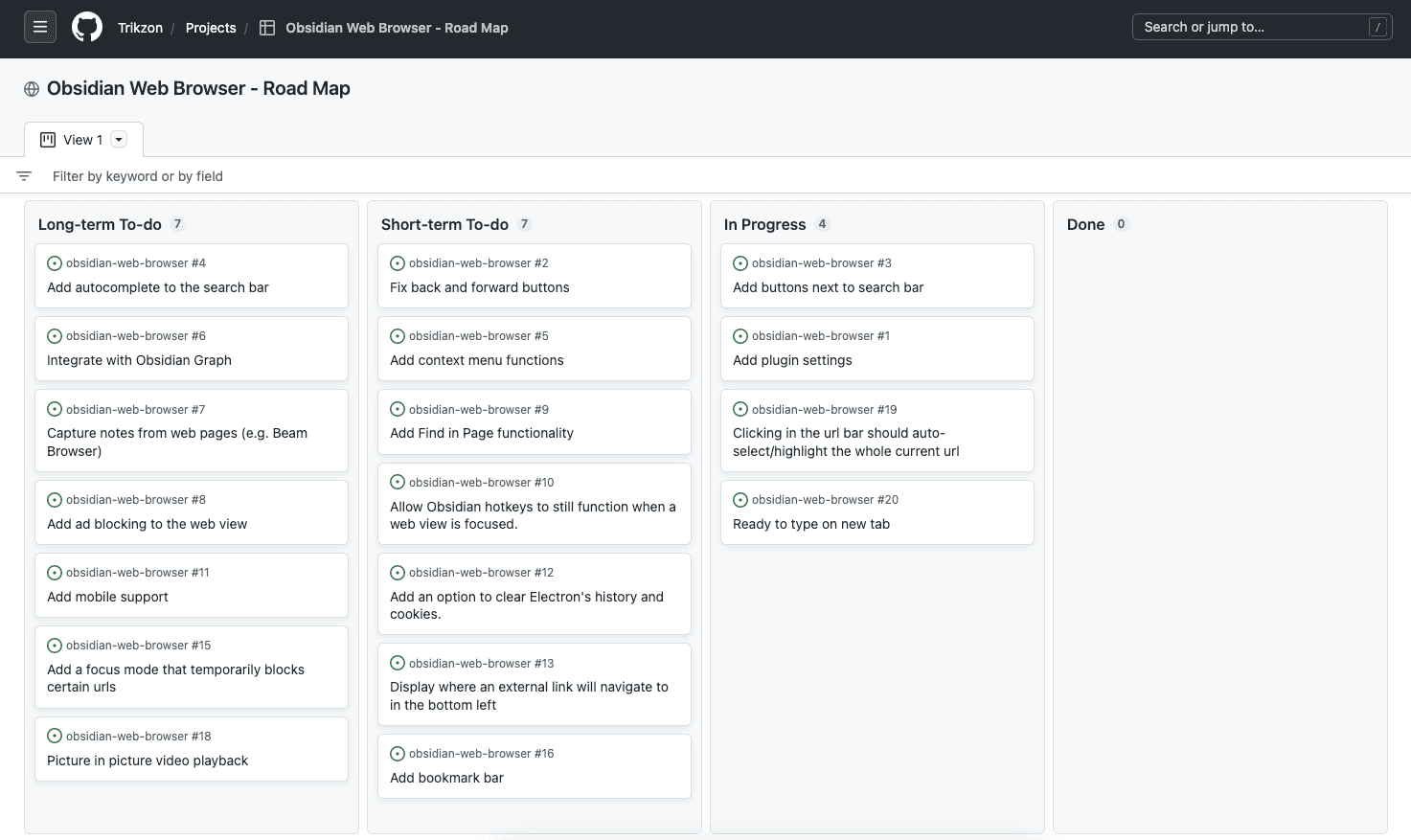
Installation Guide#
Note: The plugin is not currently available in the community plugin marketplace and needs to be installed locally or using BRAT.
Local Installation#
- Download the
main.js,manifest.json, andstyles.cssfiles from the repository and place them in theweb-browserfolder. - Put the
web-browserfolder into the plugin directory in the note directory. For example: XXX/.obsidian/plugins
Installation via BRAT Plugin#
- Install the obsidian42-brat plugin.
- Enter the proxy-github repository address:
Trikzon/obsidian-web-browser. - Enable the plugin in the third-party plugin list.
Note: If you cannot access the community plugins, refer to the previous article: Accessing Community Plugins without a Proxy.