2025.1.7 更新,按这个教程更快速更稳定:https://youtu.be/eK78luv5A3Y
2023.10.02 更新:可以按照这个方式安装,稳定。
有个华为的老手机,三年多的 P40 Pro,近期更新了最新的鸿蒙 4.0,出现了谷歌应用不好使的情况,于是决定重新装一遍。
在 YouTube 上搜索了下,发现不少博主也更新了视频讲解。有个博主甚至把备份文件、激活安装包等文件做成了一个工具,只需要按步骤点击即可,挺方便的,而且整个流程是免费的,除了最后一步处理「未获得保护机制认证」通知,我看到收费 19.9,也不算过分,毕竟是付出了劳动成果。
其实最后一步很简单,报错的页面都给你提示了,直接用工具拿到 GSF,然后点击提示页面最底部的链接,注册设备即可。
以下是结合两个人的教程以及他们提供的文件,我总结的几个主要步骤:
- 准备工作:关闭分身,删除隐私空间,关闭纯净模式,如果此前已经安装过谷歌服务的,则在应用管理里全部卸载谷歌相关的软件,退出谷歌账号。
- 下载该博主的华谷套件,安装打开后就是一个明确的步骤界面。
- 打开华谷套件,按步骤一个个操作。第 6 步可能会出现无法使用手机验证码登录谷歌账号的情况,可以卸载 MicroG 等待半个多小时或更长时间,重试几次一般就可以了。其他步骤按软件内操作即可。
- 到了第 9 步,已经安装好应用以及登录了账号,此时打开谷歌应用均会弹出「未获得保护机制认证」的通知,这就是华谷套件要收费的项目,但其实可以不用付费。
- 解决「未获得保护机制认证」通知:点击通知,会进入一个解释界面,告知你为什么会有这个警告,最下方有个「自定义 ROM 用户」,访问底部链接,会让你注册设备,此时你需要一个名叫 Device ID 的软件(见另一博主提供的文件,GoogleDrive 下载,OneDrive 下载,解压密码均是 2333),安装打开后点击 Google Service Framework(GSF),点击复制代码,粘贴到刚才的网址里,注册设备就好了。
- 如果还会继续弹通知,那么就去应用管理里,多强行停止几次谷歌框架、Play 商店等应用,重启几次大概率就好了。
这么折腾,下次大概率不会考虑华为了。
附录一:
如果用了一段时间还是弹出「未获得保护机制认证」通知,实际上大概率会遇到,我就在几天后遇到了,可以按照下图方式操作,但不保证能成功,事实上,我在几天后也翻车了,但看到一些人能成功,遂记录下,来源于这个 YouTube 视频。
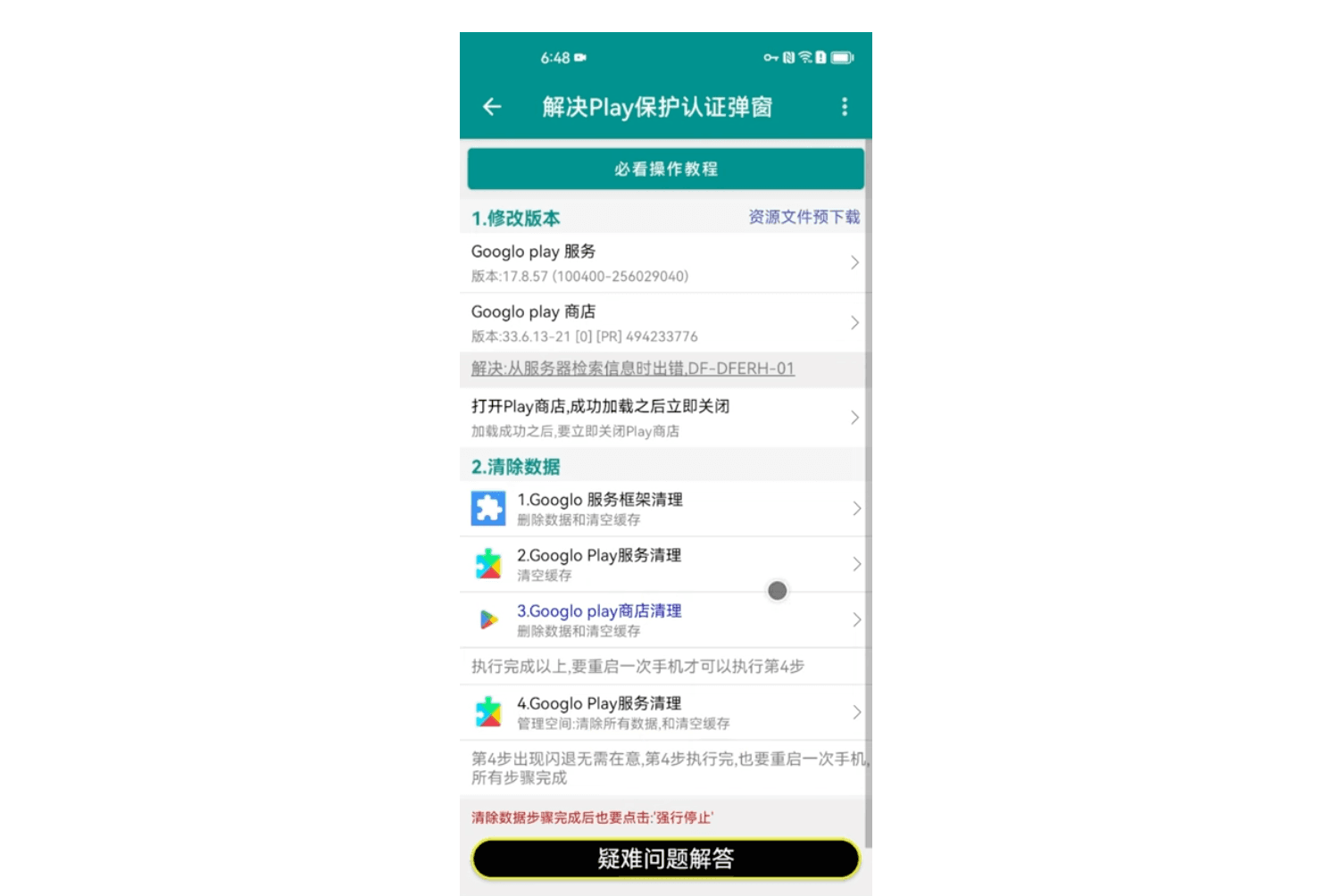
附录二:
一顿折腾之后,心灰意冷,觉得在这个上面浪费时间,还不如换个手机。另一种方式就是使用套壳应用,调研了一下,主要有这几个:GSpace、GBox、出境易。他们类似于在手机装一个虚拟机,然后在里面登录谷歌账号,进而安装需要依赖谷歌服务的软件。以下简单介绍下各自的优劣:
- GSpace:免费,有开屏广告,且非常多,支持付费去除广告,永久价格在一百多,支持将应用快捷方式发送到桌面,快捷方式图标略丑。
- GBox:免费,目前没有发现广告,但看到了去除广告的计划,永久价格也在一百多,不排除以后和 GSpace 一样,支持将应用快捷方式发送到桌面,图标和正常应用一致。
- 出境易:免费,无广告,但只能在应用内使用,无法发送快捷方式到桌面。
综合体验下来,GBox 目前是比较接近原生的使用体验,开了权限之后,经测试,支持日历、Tasks 的提醒推送,谷歌相册也能正常使用。
